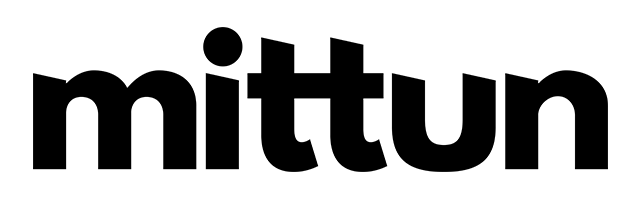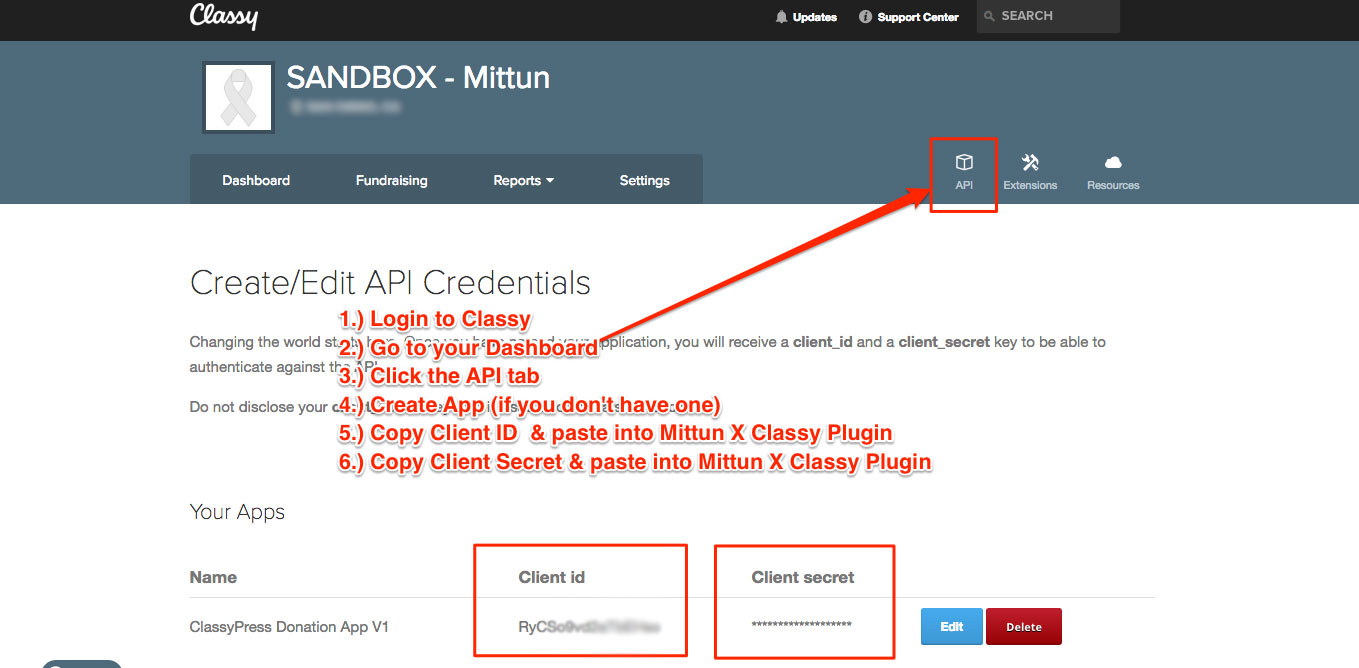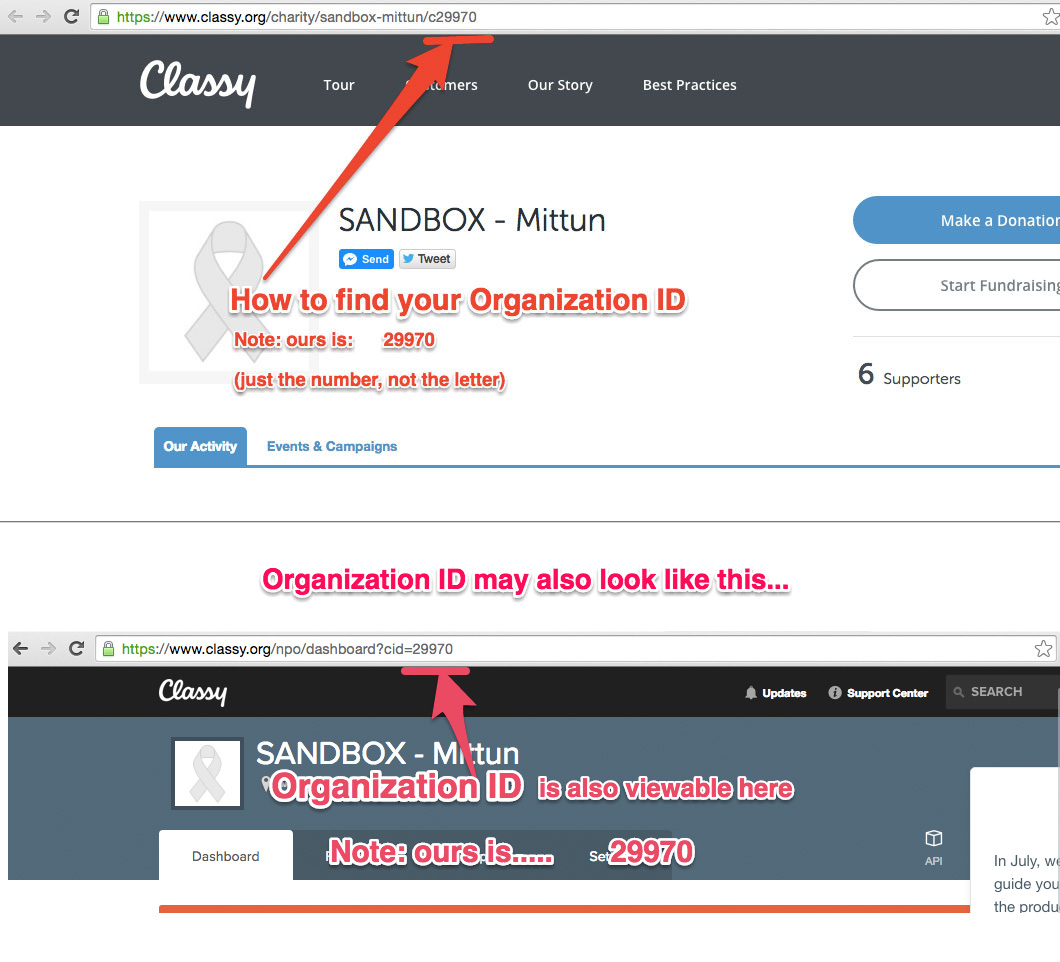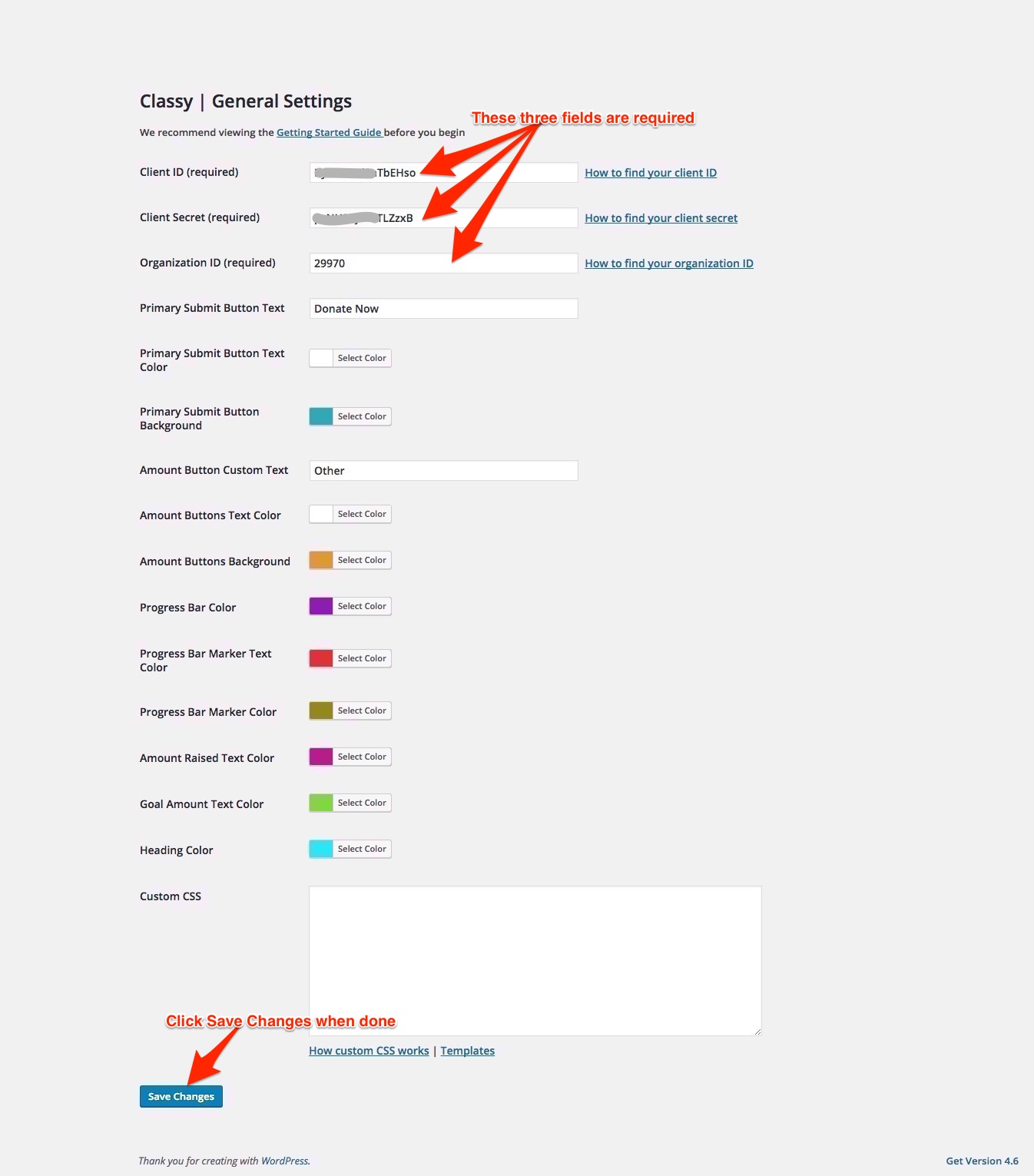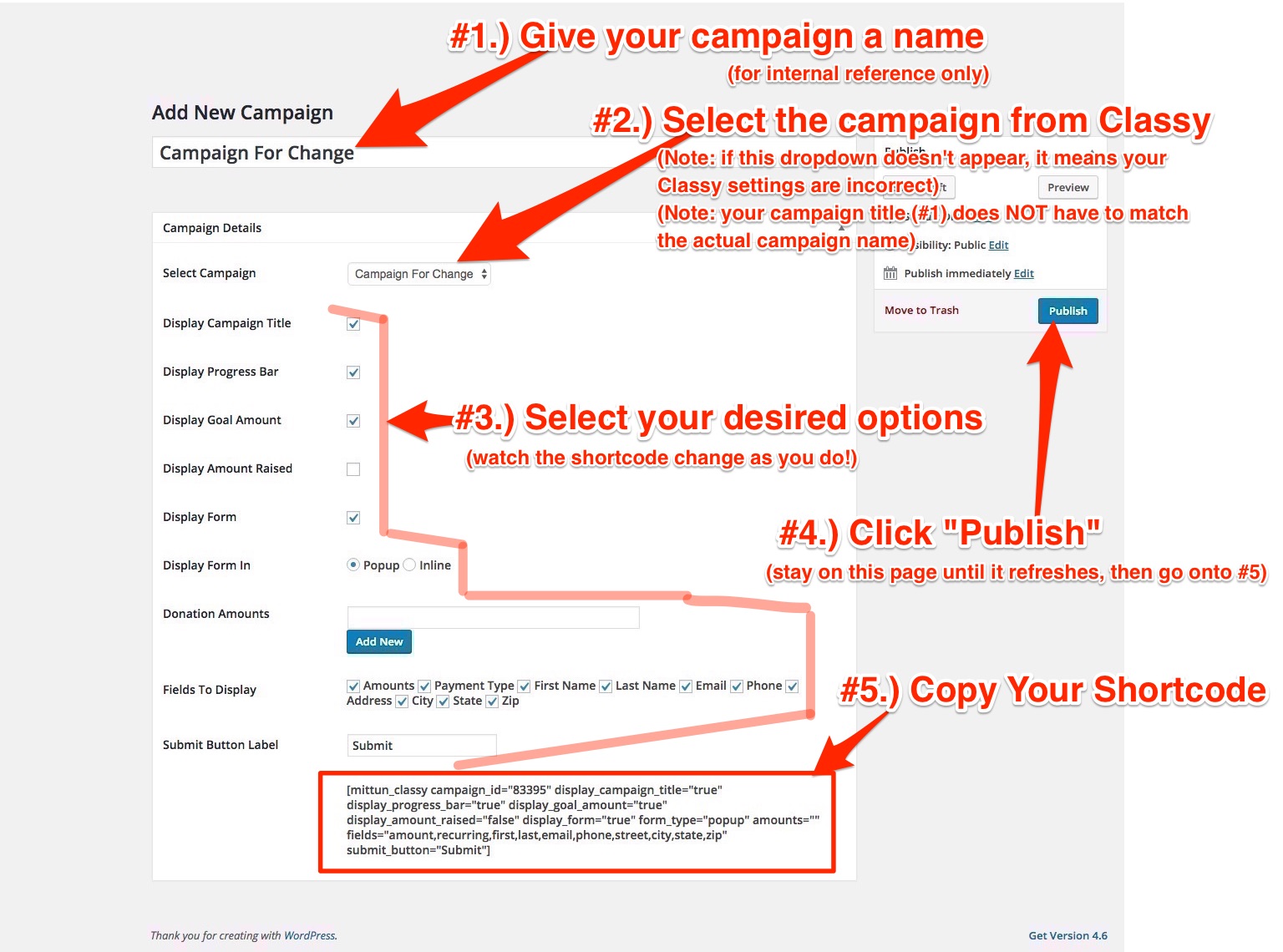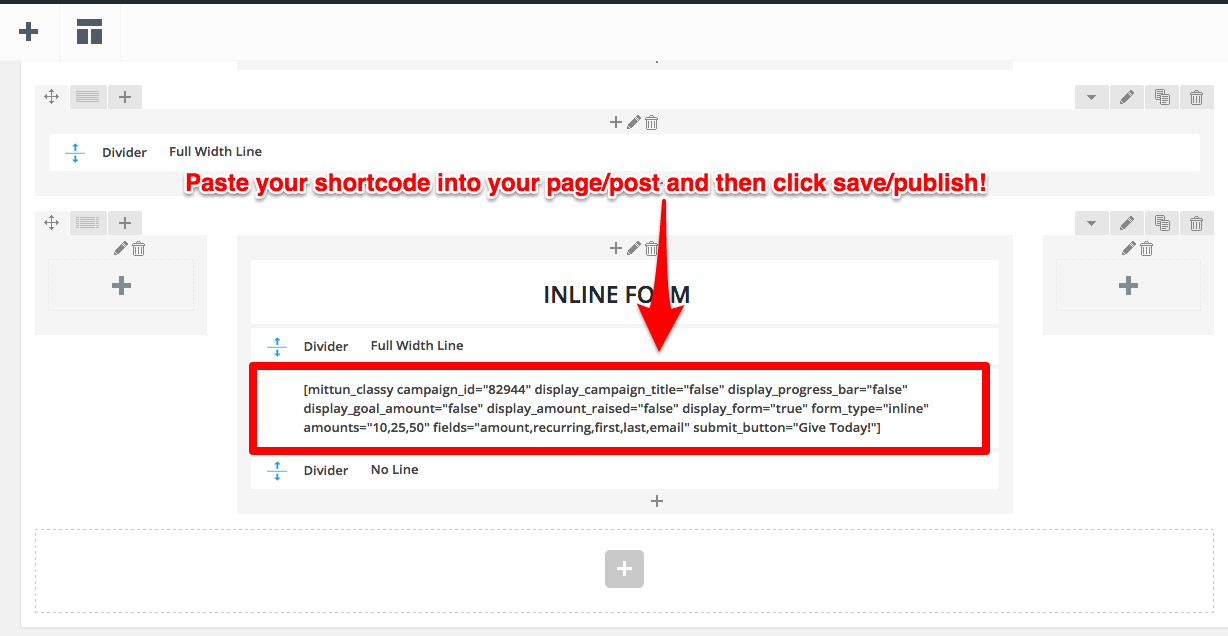This documentation is for plugin versions downloaded before November 7, 2016
Installing the plugin
Upload in the WordPress Dashboard
- Click “Upload Plugin” in the plugins dashboard.
- Choose “mittun-classy-v1.0-beta.zip” from your computer.
(NOTE: the name of the “.zip” file may be different, depending on which version you downloaded) - Click “Install Now”.
- Activate the plugin in the plugins dashboard.
Upload With FTP
- Upload the “mittun-classy-v1.0-beta” folder to the “/wp-content/plugins/” directory.
(NOTE: the name of the “.zip” file may be different, depending on which version you downloaded) - Activate the plugin in the plugins dashboard.
Creating Classy Campaigns in WordPress
Getting the plugin to “work”
- Login to your Classy.org dashboard
- Access the main Dashboard page
- Click the API tab
- Create a new APP (if you don’t have one)
NOTE: the name does not matter - Copy the Client ID and Client Secret (see image #1 below)
- Access your primary public URL on Classy
- Copy the number at the very end of the URL. This is your Organization ID (see image #2 below)
- Paste all three pieces of information into the WordPress Plugin Settings (see image #3 below)
- Click save
- Go to campaigns → Add new campaign (see image #4 below)
- Customize the options to your heart’s desire (Watch Video)
- Display popup or inline
- Click “publish”
- Copy the shortcode at the bottom of the page.
- Add shortcode to website
- Save or publish your page/post
- View the awesome plugin in action and test it out
- Do your happy dance upon successful completion!
For a detailed YouTube screen recording of how to create the campaigns in WordPress. Click Here.
If you are having any issues with installation, setup or configuration, please email support@mittun.com for assistance and we will do our best to help you in a timely manner.
Additionally (and preferred), you can add “support@mittun.com” as a new Admin User in your WordPress dashboard, and we can help you right away! It’s always easier to diagnose a problem if we have direct WP access.
Inspiration & Examples
Thank you for checking out Mittun’s custom WordPress donation plugin!
We built this specifically for nonprofits & social enterprises that love and use the Classy.org fundraising software.